Braze
Auxia's Braze integration allows you to:
- Sync your existing Braze campaigns into Auxia on a recurring basis
- Deliver any campaign you create on Auxia through your existing Braze connection
Step 1: Create a new API Key in Braze
In your Braze dashboard, navigate to "Settings" -> "Developer Console -> "API Keys". From there, create a new API key by clicking the button in the upper right and select a new name for your API key. We'll use this key to set up a dedicated connection between your Auxia and Braze accounts.
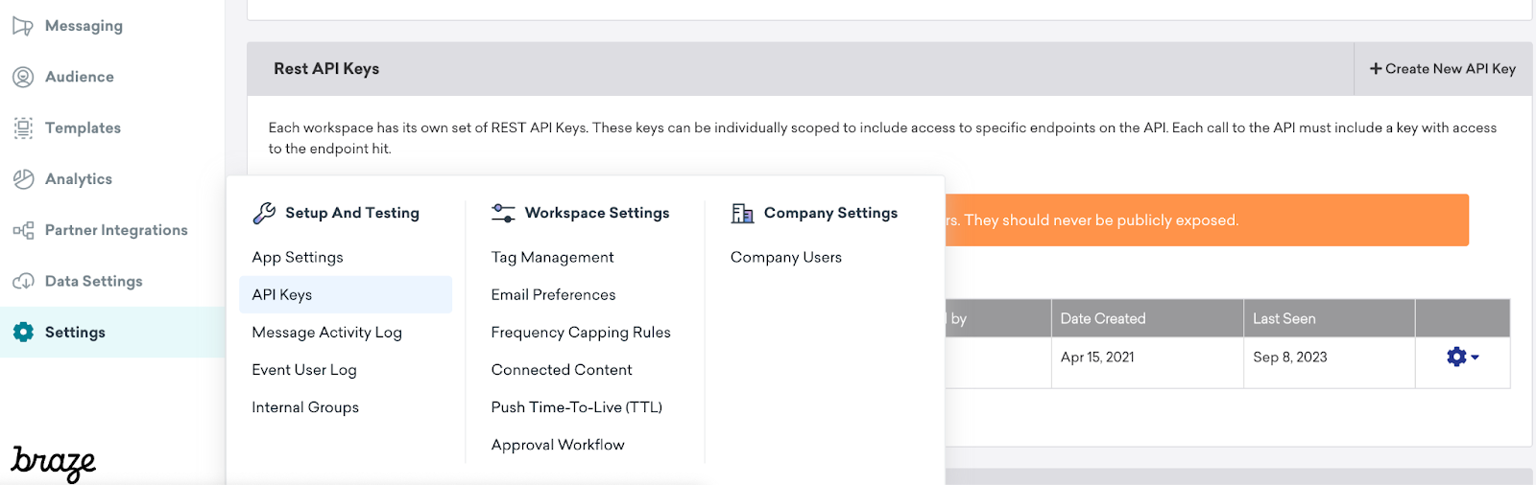
Braze dashboard to create an API key
Step 2: Grant Auxia API permissions
In the Braze dashboard, there will be several checkboxes on the page that will provide Auxia the necessary permissions
It's important that you select all of the following permissions before proceeding to the next step in the Braze dashboard. Once you click "Save", the API permissions cannot be edited.
These permissions enable Auxia to import and sync the campaign details from Braze into our system:
campaigns.list
campaigns.details
canvas.list
canvas.details
These permissions enable Auxia to send messages to your users through Braze:
messages.send
campaigns.trigger.send
These permissions enable Auxia to read and access users that bounce and unsubscribe to your communications through Braze channels:
email.unsubscribe
email.hard_bounce
email.bounce.remove
(Optional) Step 3: Make your campaigns "API-Triggered"
If you would like to send any campaign through Auxia, we will need those campaigns to be edited such that the treatments can be triggered by an API call. To set this up, we have two options:
-
Option 1 - Edit existing campaigns: Modify the schedule of your existing campaigns that you would prefer Auxia trigger via API.
-
Option 2 - Clone your existing campaigns: You can also clone the campaigns you want Auxia to send. After cloning the campaign, make the cloned version API-triggered.
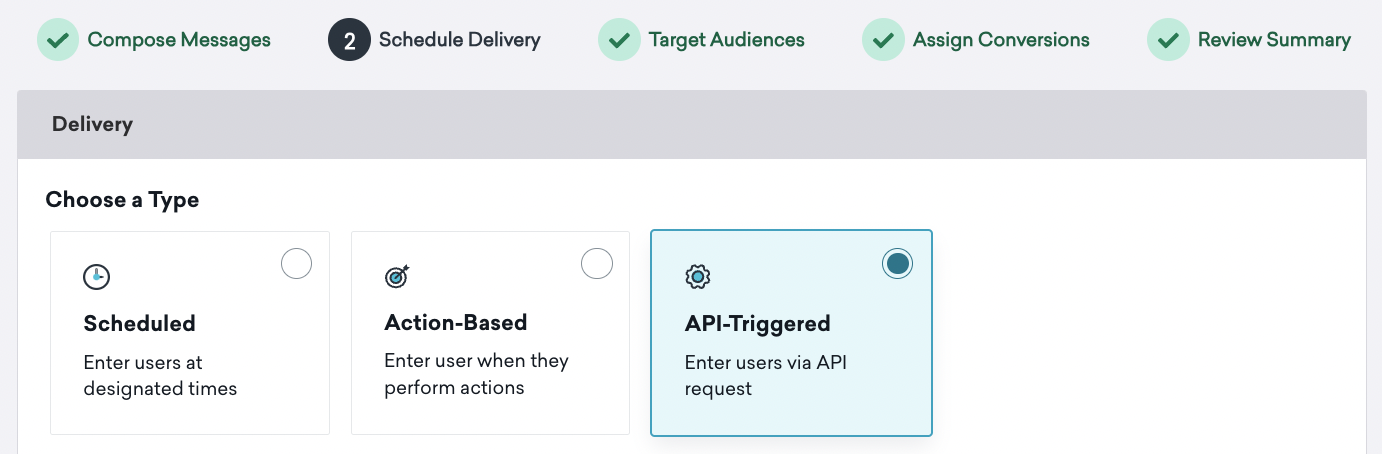
Step 4: Add the Braze API Key in the Auxia Console
In a separate tab in your browser, open the Auxia console and select the "Manage" tab in the navigation bar. Under "Destinations", click "Add connection". Then, click on the Braze card and enter the Base url, API Key, and App Id from the Braze console into the form fields on the page.
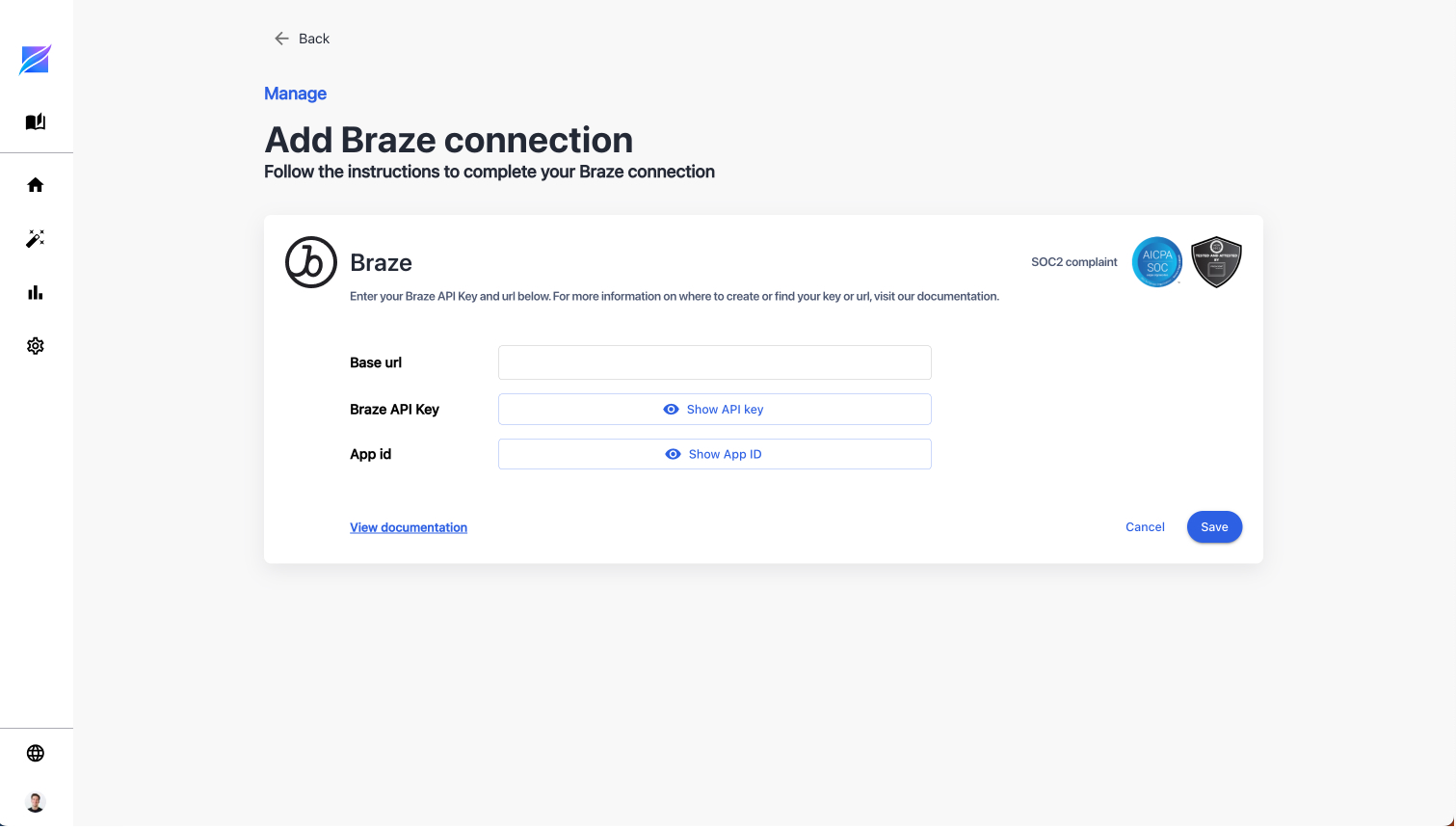
Once this step is completed, click save and you will be able to sync and launch campaigns through Auxia's console.